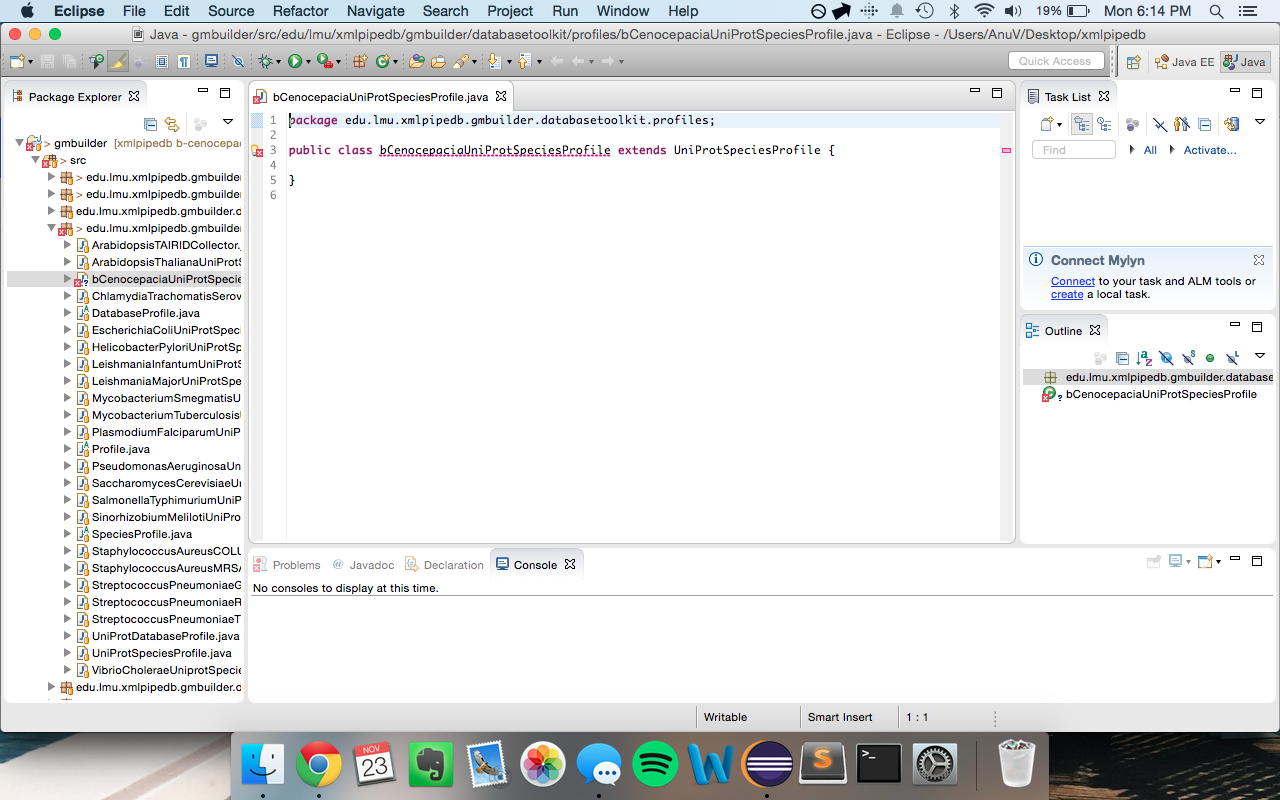Anuvarsh Week 12
Contents
Electronic Lab Notebook
Goals
- Start an export in class
- Complete milestone 1: Version Control Setup
- Complete milestone 2: “Developer Rig” Setup and Initial As-Is Build
GenMAPP Builder Project Setup and Initial Build
- Began on Thursday, November 19, 2015
- During the guild huddle with Dr. Dionisio, I was added to the lmu-bioinfomatics/xmlpipedb repository and created a branch called
b-cenocepaciaaccording to the species that my team is working on. - After the guild meeting, I proceeded to the GenMAPP Builder Project Setup and Initial Build heading and completed the following:
GitHub Repository Clone Setup
-
cdto the desktop of my development computer (my laptop - MacBook Pro). - Cloned the repository:
git clone https://github.com/lmu-bioinformatics/xmlpipedb.git
-
cdinto the clone folderxmlpipedb:cd xmlpipedb
- Switched to my branch:
git checkout b-cenocepacia
- I saw the following message:
Branch b-cenocepacia set up to track remote branch b-cenocepacia from origin. Switched to a new branch 'b-cenocepacia'
Eclipse Workspace Setup
- Ran Eclipse.
- Selected Desktop/xmlpipedb when Eclipse asked me to select a workspace using Browse... and then clicked on Open followed by OK.
- An introductory displace window appeared, and I clicked on the Workbench button (upper-right corner, with a 3D arrow for an icon).
- My repository clone folder opened in the window with a tab titled Project Explorer on the left of the window.
Java Project Setup
- Right-clicked within the Project Explorer tab and chose New > Project… from the menu that appears.
- Chose Java Project from the list of “wizards” and clicked on the Next > button.
- On the next panel, I entered
gmbuilderas the Project name:. - Clicked on the Finish button.
- Clicked Yes when Eclipse asked whether I want to open the "Java perspective."
- You should now see a gmbuilder project folder in the Project Explorer tab.
Initial Build
- Opened the gmbuilder project by clicking on the gray triangle to the left of its name.
- Right-clicked on build.xml and choose Run As > Ant Build... (the one with the ellipses) from the menu that appears.
- In the Edit Configuration dialog that appeared, I unchecked dist.
- Checked on the clean and dist items in the Targets tab. The Target execution order section near the bottom of the dialog said clean, dist.
- Clicked the Run button.
- When it finished, I right-clicked on the gmbuilder project folder and chose Refresh from the menu that appeared).
- A dist folder appeared inside the gmbuilder project folder. This folder is my personally-built copy of GenMAPP Builder.
Adding a Species Profile to GenMAPP Builder
- Began on Monday, November 23, 2015.
Create the Species Profile
- Exposed the contents of the src folder.
- Right-clicked on the edu.lmu.xmlpipedb.gmbuilder.databasetoolkit.profiles package and chose New > Class from the popup menu.
- In the dialog that appeared, I entered the following:
- Name:
bCenocepaciaUniProtSpeciesProfile - Superclass:
edu.lmu.xmlpipedb.gmbuilder.databasetoolkit.profiles.UniProtSpeciesProfile
- Name:
- Clicked Finish. The new .java file I created appeared within the edu.lmu.xmlpipedb.gmbuilder.databasetoolkit.profiles package.
Customize the Species Profile
- Opened the file that I just created. It appeared in the editor area of Eclipse.
- Added the following code:
- At this point, I was unsure about the species link that I needed to add, so I commented a second option. Before proceeding, I will need to talk to Brandon or Dr. Dionisio.
Other Links
User Page: Anindita Varshneya
Class Page: BIOL/CMSI 367: Biological Databases, Fall 2015
Group Page: GÉNialOMICS
Assignment Pages
Week 1 Assignment
Week 2 Assignment
Week 3 Assignment
Week 4 Assignment
Week 5 Assignment
Week 6 Assignment
Week 7 Assignment
Week 8 Assignment
Week 9 Assignment
Week 10 Assignment
Week 11 Assignment
Week 12 Assignment
No Week 13 Assignment
Week 14 Assignment
Week 15 Assignment
Individual Journals
Individual Journal Week 2
Individual Journal Week 3
Individual Journal Week 4
Individual Journal Week 5
Individual Journal Week 6
Individual Journal Week 7
Individual Journal Week 8
Individual Journal Week 9
Individual Journal Week 10
Individual Journal Week 11
Individual Journal Week 12
Individual Journal Week 14
Individual Journal Week 15
Class Journal Week 1
Class Journal Week 2
Class Journal Week 3
Class Journal Week 4
Class Journal Week 5
Class Journal Week 6
Class Journal Week 7
Class Journal Week 8
Class Journal Week 9
GÉNialOMICS Journal Week 10
GÉNialOMICS Journal Week 11
GÉNialOMICS Journal Week 12
GÉNialOMICS Journal Week 14
GÉNialOMICS Journal Week 15
| Weekly Group Assignments | Shared Group Journals | Project Links | Team Members |
|---|---|---|---|
|
|
|
|
|