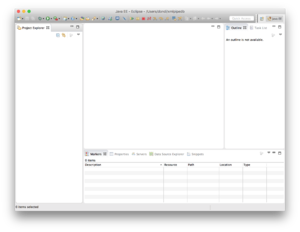Jwoodlee Week 12
Contents
Individual Journal Assignment
The "Milestones" can be found here on the Coder guild page.
Milestone 1: Version Control Setup
Since I already had a GitHub account, Dondi added me to the XMLPipeDB project on GitHub. I then selected the branch dropdown menu on the project entitled "Branch:master" and typed into the create new branch field "s-flexneri". This will allow me to make my own commits without changing the master branch.
Milestone 2: “Developer Rig” Setup and Initial As-Is Build
I downloaded Eclipse IDE for Java EE Developers and ran the .exe. From there, I followed the instruction on:GenMAPP Builder Project Setup and Initial Build.
I installed Eclipse to the T drive on my lab computer because I decided that would be my development environment. I also determined I wanted my Git clone to be on my T drive as well. So I used cd to get into the T drive and typed the command: git clone https://github.com/lmu-bioinformatics/xmlpipedb.git. I used cd To get into the clone folder: xmlpipedb. I switched to the "s-flexneri" branch: git checkout s-flexneri so my commits will be in the proper branch.
When I first started up eclipse I selected the repository clone folder as my work space. I then clicked the workbench button. This setup my eclipse work space.
Java Project Setup
- I right clicked in the Project Explorer tab and chose New > Project...
- I then chose Java Project from the list of wizards and clicked Next.
- On the next panel, I entered
gmbuilderas the Project name:. - I clicked on the Finish button with no further configuration.
- I clicked Yes when Eclipse asked if I wanted to open the Java perspective.
- If the gmbuilder project folder icon shows a red x icon, do the following:
- Right-click on the gmbuilder item and choose Properties from the menu that appears.
- Click on the Java Compiler item. Click on the item name itself, not its triangle.
- You should see that Compiler compliance level: is set to 1.6. If so, uncheck the Enable project specific settings checkbox.
- Click the Apply button. If Eclipse asks you whether it is OK to rebuild the project, click Yes.
- Click on OK to dismiss the Properties dialog.
- See if the red x icon has disappeared.
- If the red x icon persists, please show your setup to fellow guild members or Dr. Dionisio for troubleshooting.
Initial Build
- Open the gmbuilder project by clicking on the gray triangle to the left of its name.
- Within the gmbuilder Java project is a file called build.xml. It should have an icon that appears to include an ant.
- Right-click on build.xml and choose Run As > Ant Build... (the one with the ellipses) from the menu that appears.
- In the Edit Configuration dialog that appears, uncheck dist if it is already checked.
- Check on the clean and dist items in the Targets tab. The Target execution order section near the bottom of the dialog should say clean, dist.
- Click the Run button. The computer will work for a bit. You will see some messages scroll up on the Console tab if that tab is visible.
- When it is done, right-click on the gmbuilder project folder and choose Refresh from the menu that appears (F5 is its keyboard shortcut).
- You should see a dist folder appear inside the gmbuilder project folder.
- This is your personally-built copy of GenMAPP Builder. Its contents correspond to the extracted contents of the gmbuilder-3.0.0-build-5.zip file that was downloaded in class.
Milestone 3: Species Profile Creation
Follow the instructions in the Adding a Species Profile to GenMAPP Builder section of this wiki page in order to:
- Add a species profile to the GenMAPP Builder code base.
- Customize the species profile with the species name in the OrderedLocusNames record of the Systems table.
- Customize the Link field in the OrderedLocusNames record of the Systems table to hold a URL query with
~standing in for the gene ID.- (with QA) The URL would need to be determined first, of course.
Milestone 4: Species Export Customization
- Based on observations from the GenMAPP User and QA, determine and document (as thoroughly as possible) any other modified export behavior that GenMAPP Builder will have to manifest for this species.
- Implement this export behavior.
- As needed, commit and push your work to your GitHub branch.
- Additional milestones will depend on how the rest of the project goes, and the bugs/features generated by that work.
- Document/log all work done, problems encountered, and how they were resolved.
- When your work is complete, issue a GitHub pull request to merge your branch into the main development line.
BIOL 367, Fall 2015, User Page, Team Page
| Weekly Assignments | Individual Journal Pages | Shared Journal Pages |
|---|---|---|
|
|
|
|