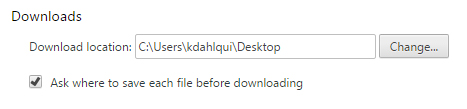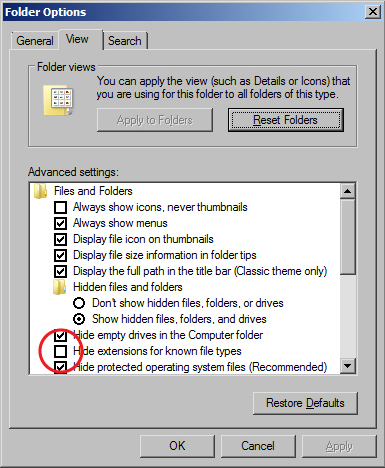Software Configuration
From LMU BioDB 2015
Revision as of 22:52, 21 August 2015 by Kdahlquist (Talk | contribs) (→Software and Configuration for PCs in Seaver 120: details for GenMAPP)
Software and Configuration for PCs in Seaver 120
- Latest Update for Mozilla FireFox (40.0.2)
- Options set to default downloads to Desktop and to ask each time a file is downloaded
- Go to the Options menu, General options
- First, under the "Downloads" section, next to "Save files to" click the "Browse" button, select the Desktop, and click the OK button.
- Second, click the radio button next to "Always ask me where to save files"
- Options set to default downloads to Desktop and to ask each time a file is downloaded
- Latest update for Google Chrome (Version 44.0.2403.157 m)
- Options set to default downloads to Desktop and to ask each time a file is downloaded
- Go to Settings page, click on link to "Show advanced settings"
- First, under the "Downloads" section, click the "Change..." button, select the Desktop, and click the OK button.
- Second, check the box next to "Ask where to save each file before downloading"
- Options set to default downloads to Desktop and to ask each time a file is downloaded
- PostgreSQL 9.4 (configured to save databases in thawspace, as per Dondi's instructions)
- Download page
- Version 9.4.4, Win x86-64
- Java JDK 1.8 64-bit
- Download page
- File to download is: jdk-8u60-windows-x64.exe
- Version 9.20 (2010-11-18) for Windows: 64-bit x64
- Subversion
- Ant
- Eclipse/subclipse
- 7-zip
- GenMAPP 2.1
- Download page
- Installer is "GenMAPPv2Setup.exe"
- Do not check for updates or download databases during installation (server no longer exists)
- Run GenMAPP for the first time to go through the configuration
- Go to Tools > Options > Other, uncheck box for "Automatically check for program updates"
- firstobject XML editor
- Download page
- 2.4.2.431 installer (624k) 23-Apr-2011
- PuTTY
- Download page]
- For Windows on Intel x86 putty.exe
Run Windows Update
Set Windows to View File Extensions
- The Windows 7 operating systems defaults to hiding file extensions. To turn them back on, do the following:
- Go to the Start menu and select "Control Panel".
- In the window that appears, search for "Folder Options" in the search field in the upper right hand corner.
- Click on "Folder Options" in the main window.
- When the Folder Options window appears, click on the View tab.
- Uncheck the box for "Hide extensions for known file types".
- Click the OK button.