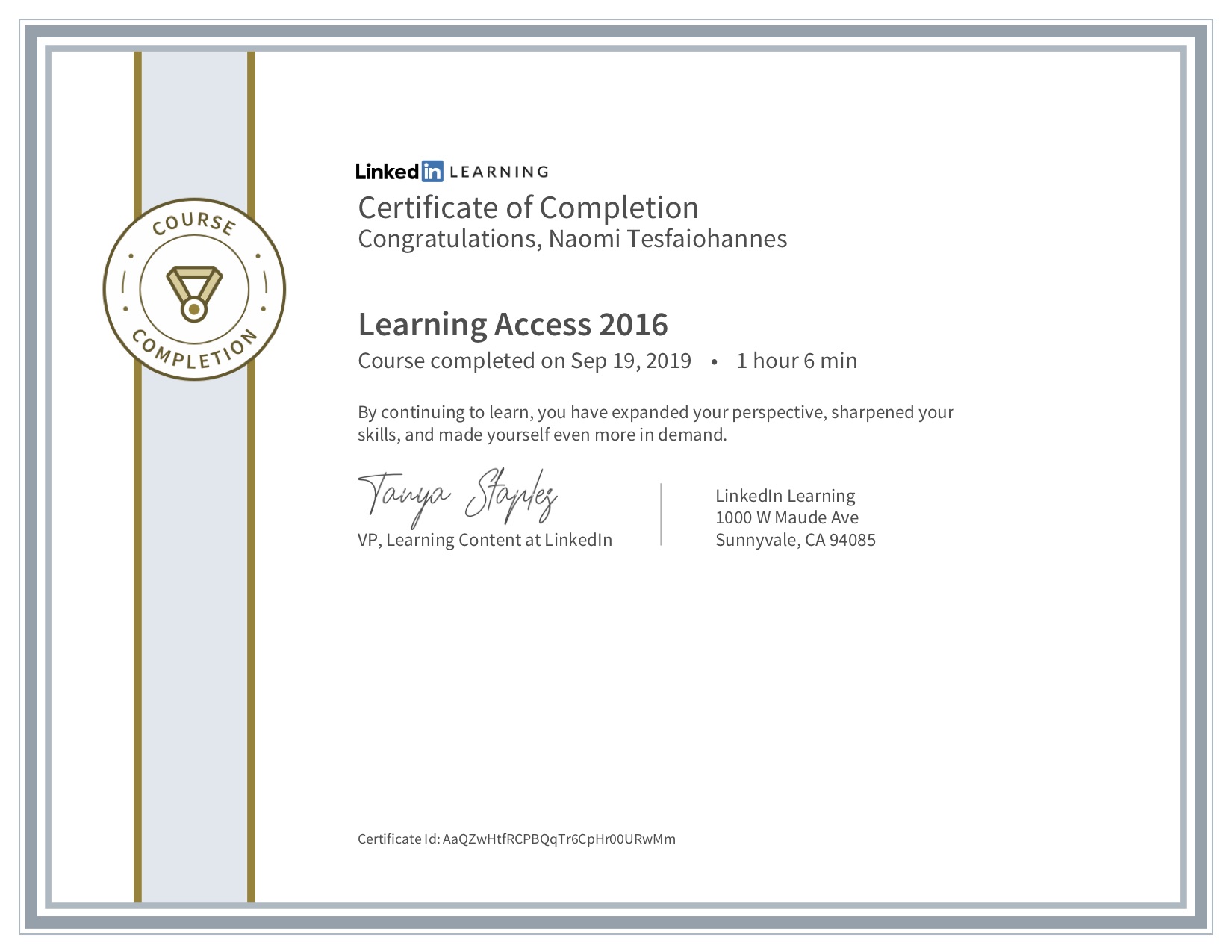Ntesfaio Week 4
Contents
LinkedIn Learning Tutorial
File of completed LinkedIn Learning Tutorial
Electronic Lab Notebook
Purpose
The purpose of this week's journal entry is to practice working with large databases and exporting the information to Microsoft ACCESS 2016. The raw data was then to be organized in a organized fashion to clearly distinguish the sections. This week's assignrment will allow students to work with real data and practice organizing a database filled with hundreds of inputs.
Methods
The methods to zip the FDA data base was as followed:
- Open Google Chrome
- In the Settings page choose "Advanced" at the bottom of the page
- Under the Downloads section click Change and select the T:drive. This is because whenever the computer restarts any documents downloaded outside of this drive is erased. Once changed click Ok
- In the same Downloads section make sure to check the box that says Ask where to save each file before downloading
- Go to The United Stated Food and Drug Adminitration website [1]
- Download the data set provided at the bottom of the page
- On your computer, make a file in the T:drive called Week 4 FDA and add the downloaded FDA database there.
- In the folder, select all the files that are to be zipped by dragging and highlighting all the files.
Compressing
- Right click the highlighted files, Click 7-zip, then add to archive.
Open Microsoft ACCESS 2016 Importing the database
- Select on a Blank desktop database
- Name the file something distinct. Perhaps adding your name
- Once the blank document is open go to the top tab and click on External Data
- From there go to the option that says Text File that has a green arrow point
- For the File name click Browse, go to the T:drive, and select the first database file that comes up (this should be ActionTypes_Lookup)
- Select Open
- After being directed back make sure to select Import the source data into a new table in the current database
- Follow the defauled Delimited option. Proceed.
- Have the Tab and First Row Contains Field Names boxes checked. Press Next.
- Have the Data Type set to Short text. Proceed by pressing next.
- Select Choose my own primary key. Proceed by pressing next.
- Do not change the name under Import to Table
- Do not save import steps. Instead, repeat these steps for each file in the Week 4 FDA folder located on the T:drive of the computer.
Results
Scientific Conclusion
Data and Files
File:Tesfaiohannes FDA Database2.zip
Acknowledgements
My homework partner this week was DeLisa. We sat together during class to go over the assignment.
Information was taken from the methods section of this week's journal assignment to be incorporated in the steps made for the FDA database.
"Except for what is noted above, this individual journal entry was completed by me and not copied from another source." Ntesfaio (talk) 11:57, 23 September 2019 (PDT)
References
FDA Database. Retrieved September 25, 2019 from [[2]]
Week 4 Assignment page is: LMU BioDB 2019. (2019). Week 4. Retrieved September 23, 2019 from [[3]]
Microsoft ACCESS 2016