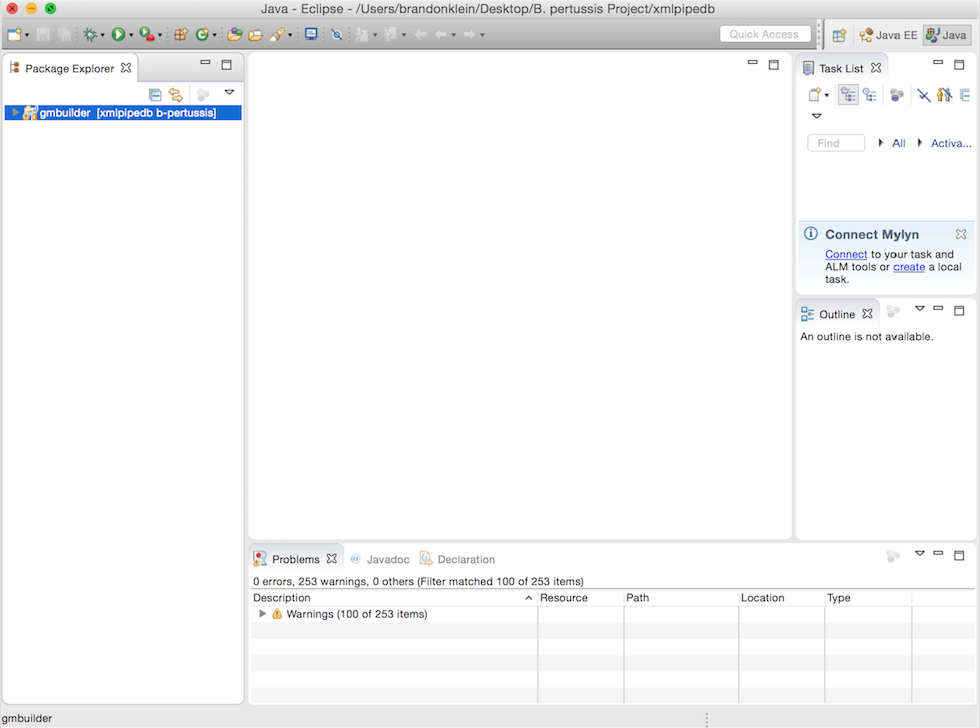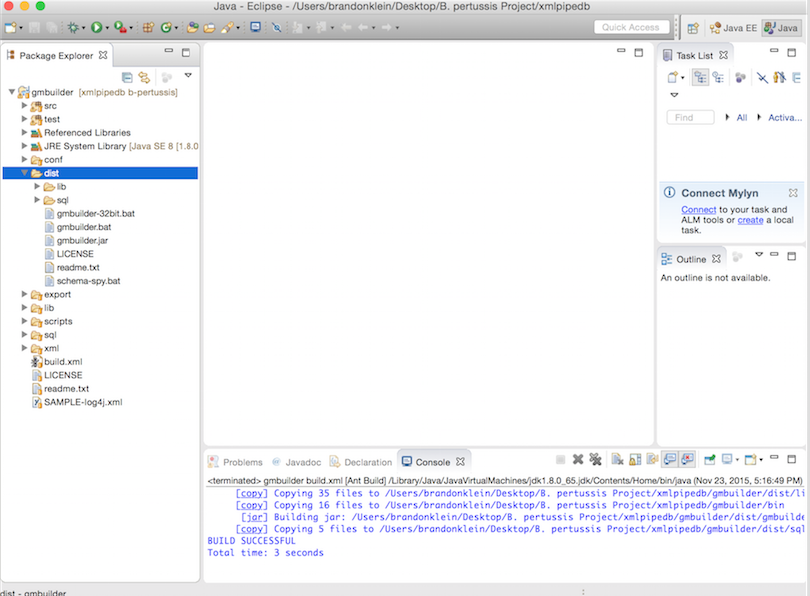Difference between revisions of "Bklein7 Week 12"
From LMU BioDB 2015
(deleted to do section) |
(added presentation pdf) |
||
| (2 intermediate revisions by the same user not shown) | |||
| Line 1: | Line 1: | ||
| + | ==Genome Sequencing Paper PowerPoint Presentation== | ||
| + | Presentation File (PDF): [[File:Genomepaper cw20151116.pdf]] | ||
==Quality Assurance Work== | ==Quality Assurance Work== | ||
I created and tested our first ''Bordetella pertussis'' gene database, tagged '''cw20151119'''. | I created and tested our first ''Bordetella pertussis'' gene database, tagged '''cw20151119'''. | ||
| − | *Gene Database v1: | + | *Gene Database v1: [[File:Bpertussis-std cw20151119.zip]] |
*[[Gene Database Testing Report- cw20151119]] (I authored sections 1-4.6. Lena authored sections 4.7 & 4.8) | *[[Gene Database Testing Report- cw20151119]] (I authored sections 1-4.6. Lena authored sections 4.7 & 4.8) | ||
Work Log: | Work Log: | ||
| Line 20: | Line 22: | ||
#I entered the clone folder: <pre>cd xmlpipedb</pre> | #I entered the clone folder: <pre>cd xmlpipedb</pre> | ||
#I switched to my branch:<pre>git checkout b-pertussis</pre> | #I switched to my branch:<pre>git checkout b-pertussis</pre> | ||
| − | |||
| − | |||
=== “Developer Rig” Setup and Initial As-Is Build === | === “Developer Rig” Setup and Initial As-Is Build === | ||
Latest revision as of 08:02, 24 November 2015
Contents
Genome Sequencing Paper PowerPoint Presentation
Presentation File (PDF): File:Genomepaper cw20151116.pdf
Quality Assurance Work
I created and tested our first Bordetella pertussis gene database, tagged cw20151119.
- Gene Database v1: File:Bpertussis-std cw20151119.zip
- Gene Database Testing Report- cw20151119 (I authored sections 1-4.6. Lena authored sections 4.7 & 4.8)
Work Log:
- Thursday, November 19: I followed the import-export process for the creation of our first Bordetella pertussis gene database. My protocol was documented on the Gene Database Testing Report page for this database.
- Monday, November 23: I accessed the exported database and went through counting protocols to evaluate its content. Results were posted on the Gene Database Testing Report page for this database.
Coder Work
Before proceeding, I designated my personal laptop as my development computer.
GitHub Repository Clone Setup
GitHub Information:
- My GitHub account: bklein7
- Projects in which I am listed as a developer: LMU Bioinformatics XMLPipeDB Project
- My Team: The Class Whoopers
- My Branch: b-pertussis
GitHub Clone Setup:
- I designated a folder on my Desktop entitled "B. pertussis Project" as the location for my local copy of the XMLPipeDB GitHub repository. To enter this location, I opened Terminal and used the following command:
cd /Users/brandonklein/Desktop/B.\ pertussis\ Project
- I cloned the repository:
git clone https://github.com/lmu-bioinformatics/xmlpipedb.git
- I entered the clone folder:
cd xmlpipedb
- I switched to my branch:
git checkout b-pertussis
“Developer Rig” Setup and Initial As-Is Build
Necessary software was downloaded:
- Java developer tools: JDK 8 (which, at this writing, is JDK 8u65)
- Any tool that can unpack .gz and .zip files: Keka (listed as an equivalent software to 7-zip for Mac OS X)
- XMLPipeDB Match utility
- Development environment: Eclipse IDE for Java EE Developers
Eclipse Workspace Setup
- I ran Eclipse.
- When prompted to specify a Workspace, I selected my "xmlpipedb" repository clone folder and clicked "Open".
- I verified that my repository clone folder was listed as the Workspace: and clicked OK.
- When presented with the introductory display, I clicked the Workbench button.
Java Project Setup
- I right-clicked within the empty Project Explorer tab and chose New > Project… from the menu that appeared.
- I chose Java Project from the list of “wizards” and clicked on the Next > button.
- On the next panel, I entered
gmbuilderas the Project name:.- The JRE section showed Java 1.8, confirming that my version of Java was up to date.
- I click on the Finish button.
- When asked if I wanted to open the “Java perspective,” I responded with Yes.
- The gmbuilder project folder was now visible in the Project Explorer tab.
- The gmbuilder project folder did not show a red x icon.
Initial Build
- I opened the gmbuilder project by clicking on the gray triangle to the left of its name.
- I right-clicked on build.xml listing and chose Run As > Ant Build... from the menu that appears.
- In the Edit Configuration dialog that appears, I entered the "Targets" tab. There, I checked on the clean and dist items in the Targets tab. The Target execution order section near the bottom of the dialog displayed clean, dist.
- I clicked the Run button. After 3 seconds of processing, the build was successful.
- When this was done, I right-clicked on the gmbuilder project folder and chose Refresh from the menu that appears.
- A dist folder was now present inside the gmbuilder project folder. This was my personally-built copy of GenMAPP Builder. Its contents correspond to the extracted contents of the gmbuilder-3.0.0-build-5.zip file that was downloaded in class.
Links
- User Page: Brandon Klein
- Team Page: The Class Whoopers
Assignments Pages
- Week 1 Assignment
- Week 2 Assignment
- Week 3 Assignment
- Week 4 Assignment
- Week 5 Assignment
- Week 6 Assignment
- Week 7 Assignment
- Week 8 Assignment
- Week 9 Assignment
- Week 10 Assignment
- Week 11 Assignment
- Week 12 Assignment
- No Week 13 Assignment
- Week 14 Assignment
- Week 15 Assignment
Individual Journal Entries
- Week 1 Individual Journal
- Week 2 Individual Journal
- Week 3 Individual Journal
- Week 4 Individual Journal
- Week 5 Individual Journal
- Week 6 Individual Journal
- Week 7 Individual Journal
- Week 8 Individual Journal
- Week 9 Individual Journal
- Week 10 Individual Journal
- Week 11 Individual Journal
- Week 12 Individual Journal
- No Week 13 Journal
- Week 14 Individual Journal
- Week 15 Individual Journal
- Week 1 Class Journal
- Week 2 Class Journal
- Week 3 Class Journal
- Week 4 Class Journal
- Week 5 Class Journal
- Week 6 Class Journal
- Week 7 Class Journal
- Week 8 Class Journal
- Week 9 Class Journal
- Week 10 Team Journal
- Week 11 Team Journal
- Week 12 Team Journal
- No Week 13 Journal
- Week 14 Team Journal
- Week 15 Team Journal